Importance of Location
When creating a new send, you can setup the Advanced Sending Options (this is optional, see How to Send Files) which includes the File Server Region. This option lets you specify the file server region which is the geographical region where your files will be stored. The closer the region to you and your recipients, the faster the upload and download will be. But uploads/downloads may take longer if you and your recipients are far from the selected region.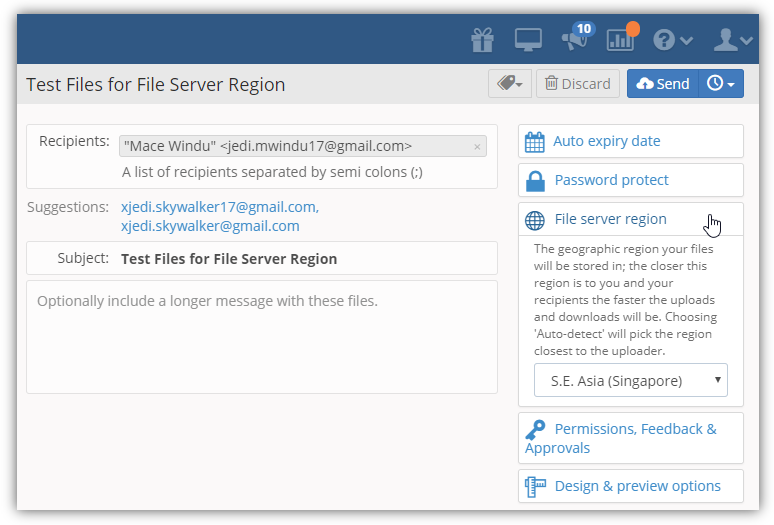
It is also worth noting that specifying the File Server Region must be done prior to adding files to your upload as you can no longer change the region once the files are uploaded.
In addition, setting the File Server Region could resolve a routing issue simply by selecting the appropriate server region.
To improve recipient/participants' download, you may want to select the server region that is nearer to them. However, your upload may be a little slower if the server region is farther from you. Say you are sending files to Europe but you are living in the U.S., choose Europe West Region to improve downloads from Europe.
Selecting Default File Server Region
Digital Pigeon enables you to set the default file region using the Management page's Account tab. In this tab, you can choose the default File Server REgion which may improve deliverability and upload/download speeds. However, it is important to note that your location and the recipient/participant's may affect deliverability and speed. In addition, that your internet speed (ISP) also matters when it comes to upload/downloads.
Selected default File Server will be applied to both the Send and Share feature after saving this configuration.
Note: you can also choose the file server while creating a new send using the Advanced Sending Options' File Server Region.
- On the Sidebar Menu, click Manage to open the Management page.
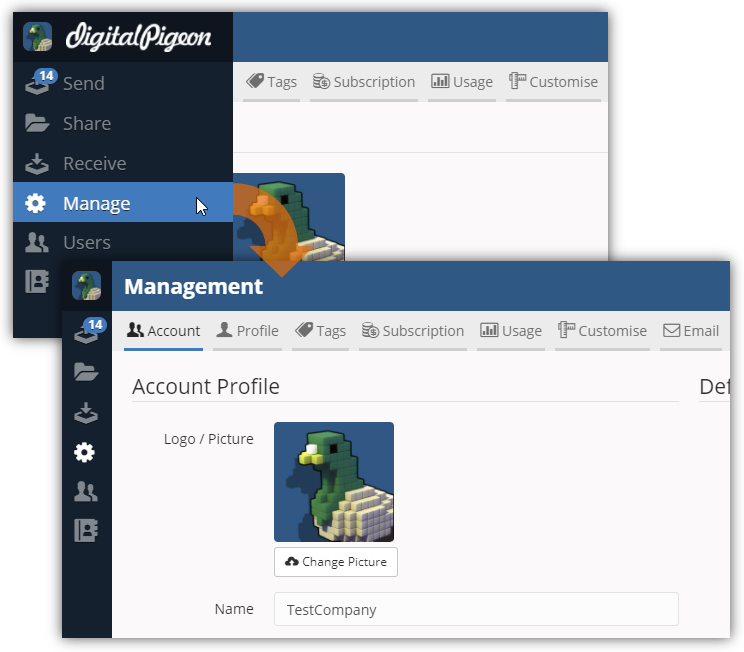
- By default, the Account tab is active when accessing the Management page.
- Find the Defaults section and look for the File Server field.

- In the File Server field, click the drop down arrow to select the default file server region:
- Auto-detect with GeoMatch
- Europe (West)
- Oceania (Australia/New Zealand)
- S.E. Asia (Singapore)
- USA (West)
- After setting the default file server region, click Save Changes to apply the changes.


Comments
0 comments
Please sign in to leave a comment.