In this article, you will learn how to send user invitations or add members to your team.
Learn more about multiple users in an account and working as a team. See Work in a Team.
- On the Sidebar Menu, click Users to open the Users page.
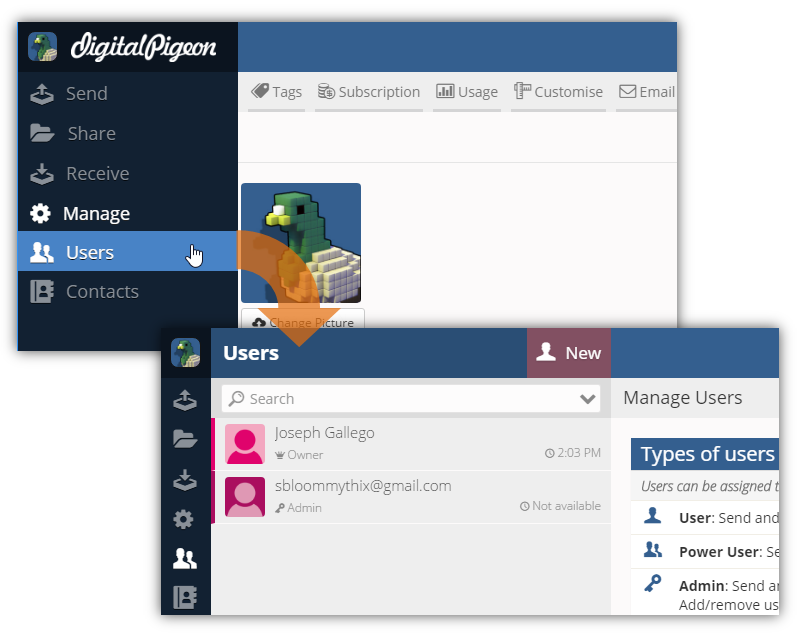
- Click Invite to add a new user. This will open the Invite Users to Your Account window.
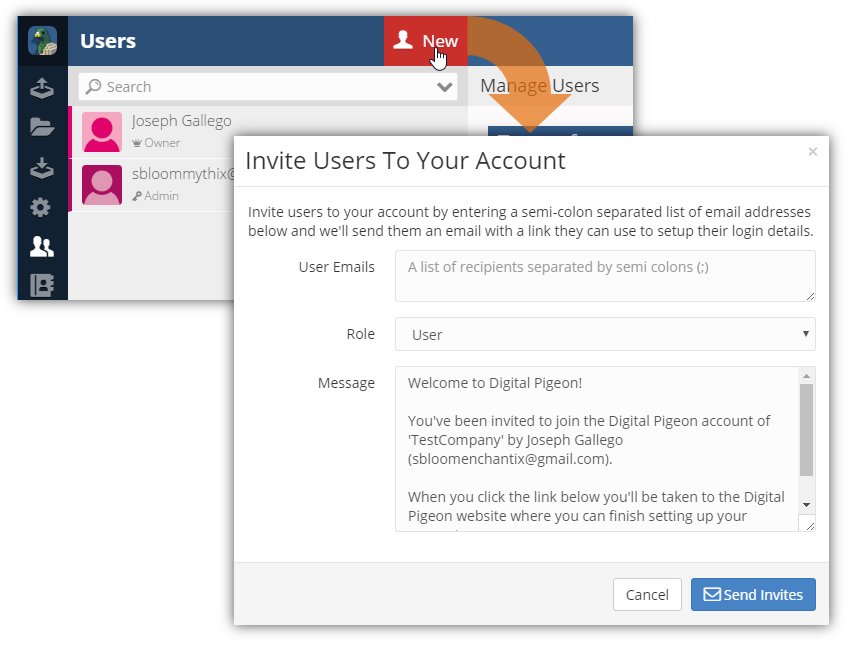
- In this window, specify the required fields to send an invite:
- User Emails: enter the user email(s), add multiple emails separated by semicolons (;).
- Role: click the drop down arrow to select the user's roles. If you are sending multiple invites, ensure that they are of the same role and or send separate invites to users who have different roles.
List of Roles
Types of User Roles Owner - Send and receive files, view all files, and add/remove users.
- Customise branding/look and feel.
- Change billing and subscriptions.
Admin - Send and receive files, view all files, and add/remove users.
- Customise branding/look and feel.
Power User - Send and receive files and view all files.
User - Send and receive files and view their own files.
- Message: enter the invitation message, you can enter your message manually or enter your company's invitation email template. See Customising Email Invites to Users.
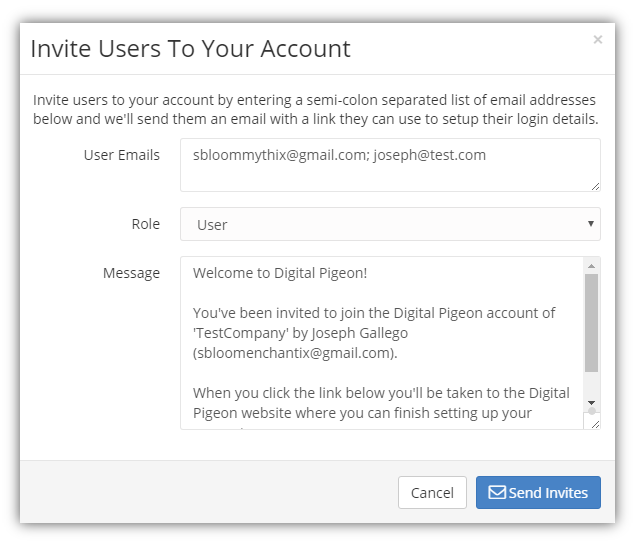
- Review the invitation details and click Send Invites to send the email invitations.

Comments
0 comments
Please sign in to leave a comment.