Get additional support within the selected article and tweet us or contact us via email or access our knowledge base and view help articles. This feature provides support options within the selected articles so you don't have to hop to other pages or go back to the application to get additional support.
- On the upper right corner of the app, find and click the Product news and updates icon to open the Digital Pigeon product news and updates page.
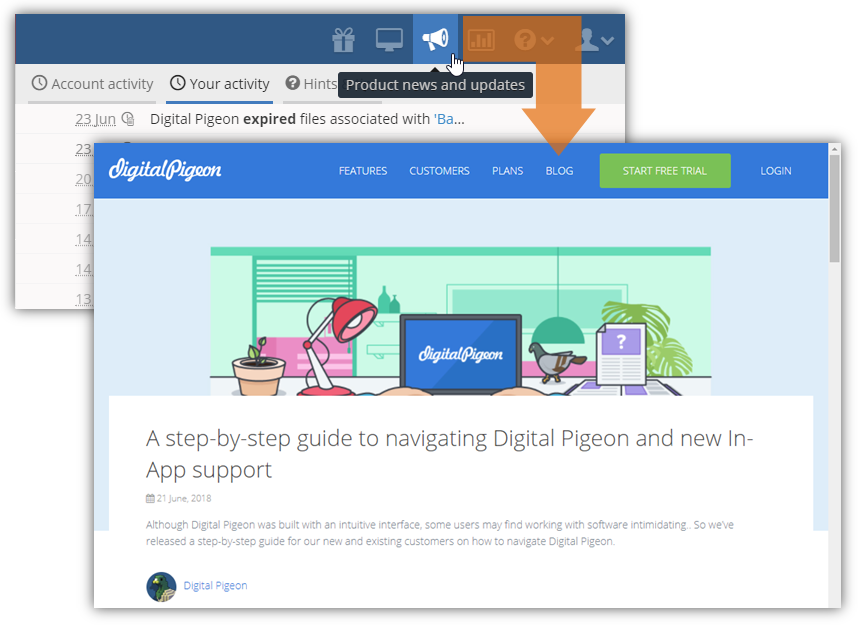
- In the Digital Pigeon Blog Page, find the article that you want to read. Click the article Title or Content to open.

- Note: for news and updates subscription, you can open any article to access the subscription panel.
- After selecting an article, scroll down to the bottom of the page and find the Questions? Need Help? panel.

- In this panel, select the appropriate action to take by clicking the desired link:
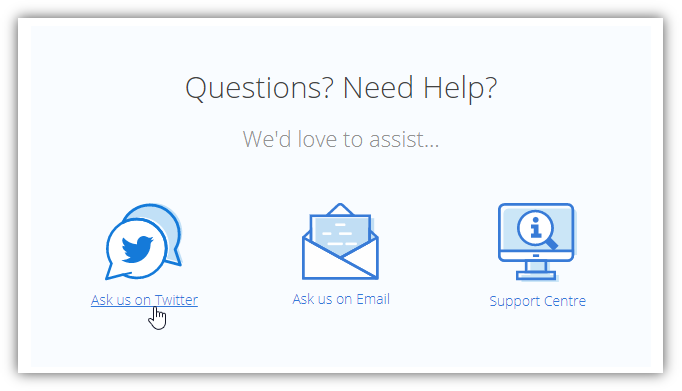
- Asks us on Twitter: clicking this action directs you to Twitter to tweet your questions, issues or concerns.
- Ask us on email: clicking this action opens your preferred email platform (i.e. browser, Microsoft Outlook, etc.) to contact us via email.
- Support Centre: clicking this action directs you to the Digital Pigeon's support centre and access all published help articles.

Comments
0 comments
Please sign in to leave a comment.