Overview
The Transfers tab enables you to configure your Digital Pigeon's transfers (Uploads) configuration.
This tab allows you to manage each transfer settings and improves file uploads by applying the most suitable configuration based on your internet connection and preferred settings.
It's important to note that while both the browser and desktop versions of Digital Pigeon have the same options for uploads only the desktop application allows users to configure their downloads settings. Additionally the browser version of Digital Pigeon does not have the ability to throttle uploads due to browser limitations.
Lastly, settings are also specific to the browser or machine running the software and are not stored across logins.
- On the Sidebar Menu, click Manage to open the Management page.
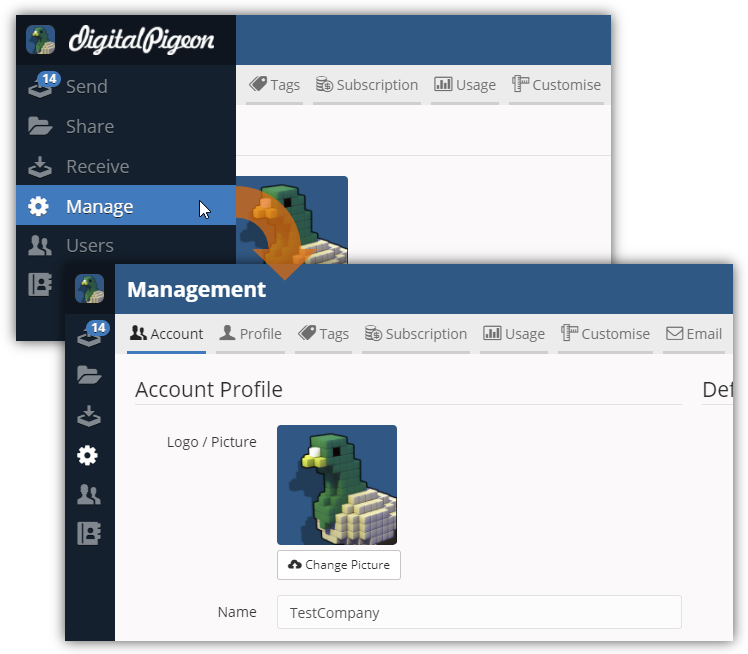
- Find and click the Transfers tab. This opens the Transfers tab where you can configure the transfers configuration.
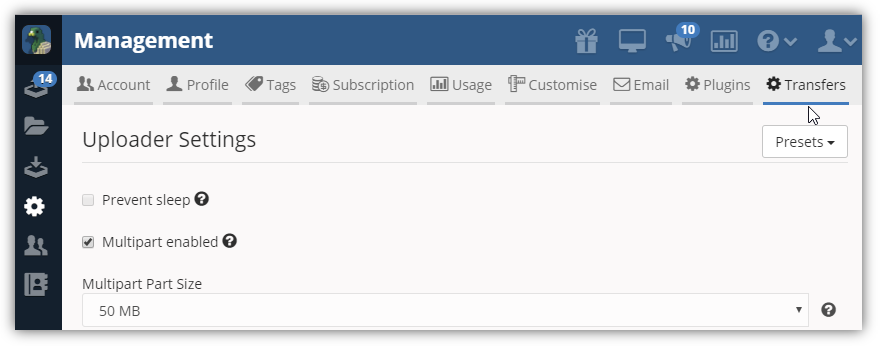 In this page, you can configure the following:
In this page, you can configure the following:

Comments
0 comments
Please sign in to leave a comment.