Defining the number of concurrent uploads enables you to upload files in several parts based on the defined number of parts. This field lets you set the number of concurrent uploads for your Digital Pigeon account.
- On the Sidebar Menu, click Manage to open the Management page.
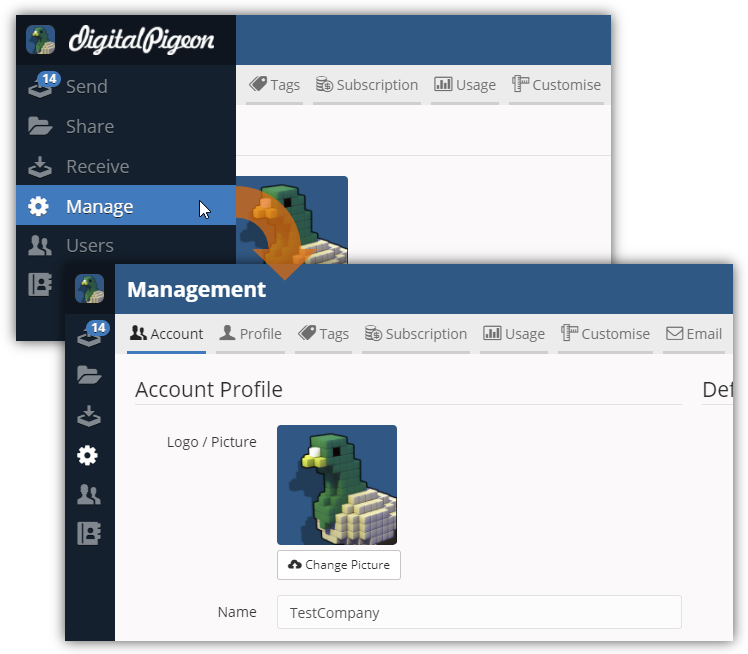
- Find and click the Transfers tab. This opens the Transfers tab where you can configure the transfers configuration.
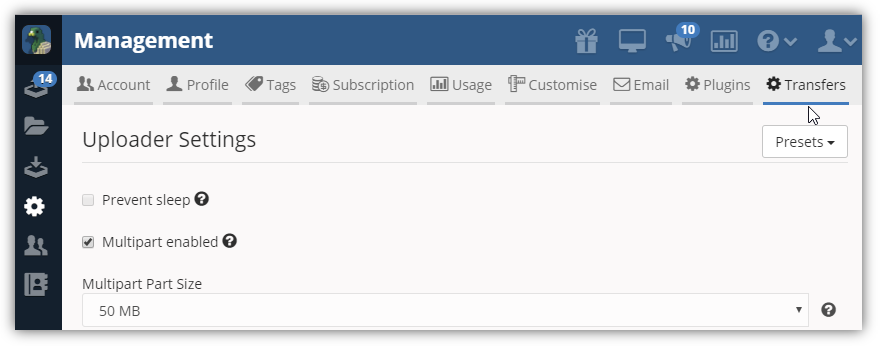
- In the Concurrent Uploads field, click the drop down arrow to select the number of concurrent uploads. You can choose a minimum of one and a maximum of 10.

- Note: hover your cursor on the ? icon to show help description of the particular feature.
- Click Save Settings to apply the changes.


Comments
0 comments
Please sign in to leave a comment.