Selecting Uploads to Clear
When viewing the list of your uploads, you can sort it using the Sorting tool at the left of the Search field. This tool lets you sort files by creation date, expiry date, last access, last modified, file sizes and summaries. With this feature, you can filter the context for the list of uploads so you can quickly find the items that you want to clear. Another way of sorting the displayed list of uploads is by Changing the Context for the List of Uploads.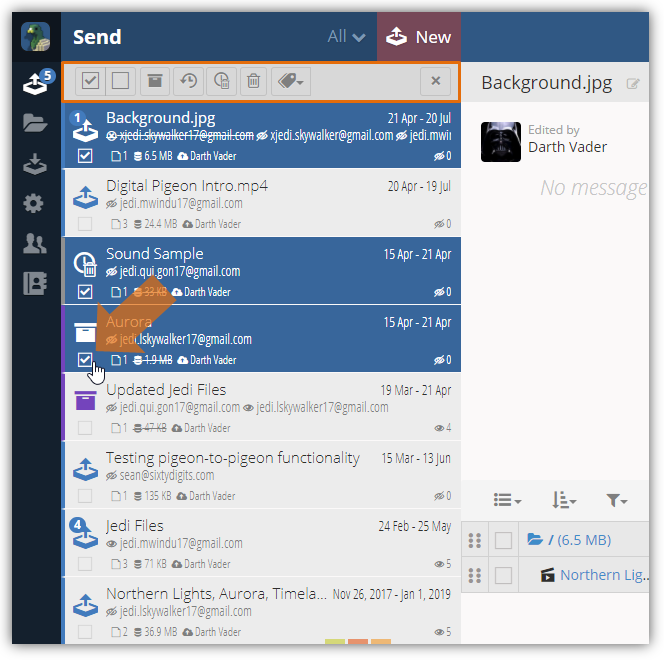
Select one or more checkboxes and a set of options above the list will be activated (See Applying Bulk Operations on Uploads to read more about all of the options). The set of options includes the following feature which enables you to quickly clear your storage:
- Archive selected files
- Expire selected files
- Delete selected files
Clearing the Selected Upload
It is important to note that these methods may result in the temporary unavailability (Archived) or permanent removal (Expire and Delete) of the upload(s). Before clearing uploads/files, refer to the following articles to know more about these methods:
There are three (3) ways to clear your Digital Pigeon Storage:
- By moving selected upload(s) to the archive server
- By expiring selected upload(s)
- By Deleting selected uploads
Moving selected upload(s) to the archive server
- Click the Archive icon to move selected item(s) to the Archived server. Learn more about Archived Files.

- A Confirmation dialog box will appear, click OK to continue moving the selected upload(s) to the Archive server.
- The Archived icon will appear on the list indicating that the selected upload is already moved to the archive server.
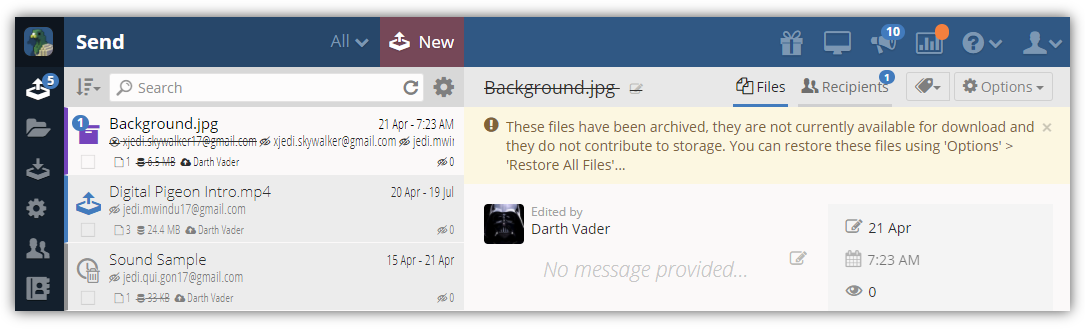
Expiring selected upload(s)
- Click the Expire icon to expire the selected item(s). Expired files are removed from the Digital Pigeon's server and are no longer available for restoration or downloads permanently.
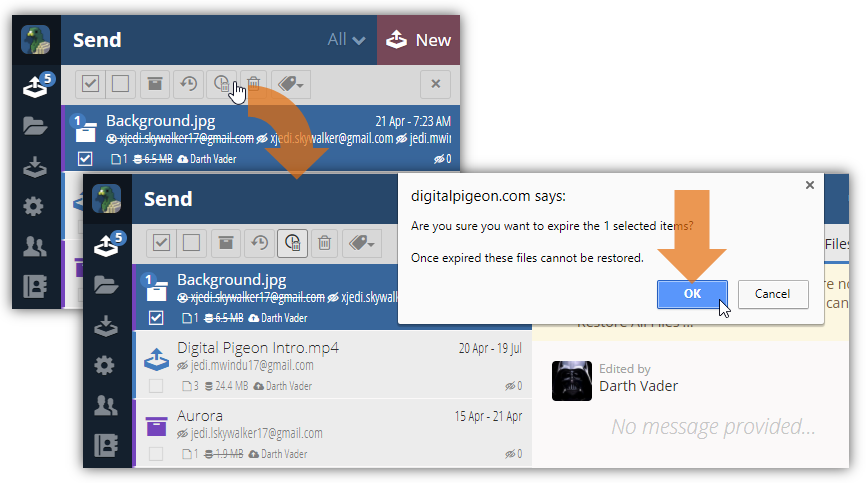
- A Confirmation dialog box will appear, click OK to continue expiring the selected upload(s)
- The Expired icon will appear on the list indicating that the selected upload is already expired.
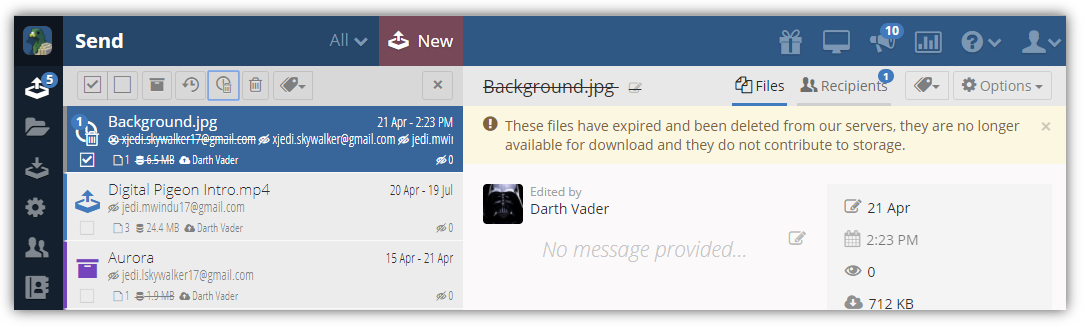
Deleting selected upload(s)
- Click the Delete icon to permanently delete the selected items.
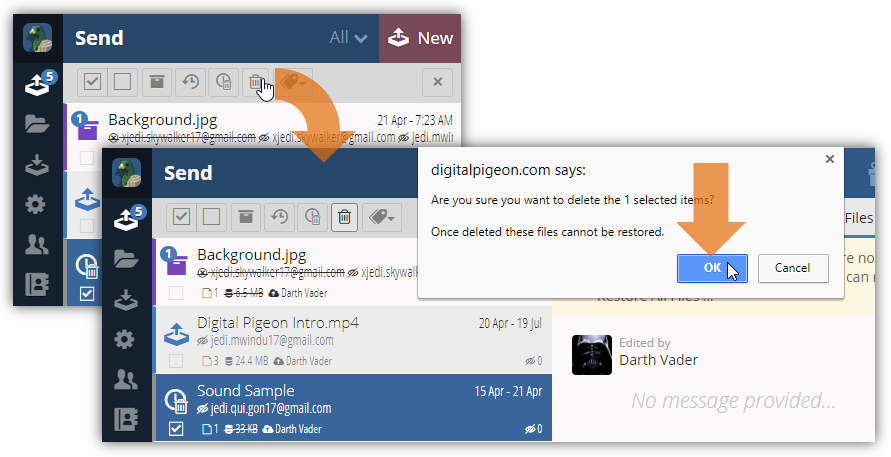
- A Confirmation dialog box will appear, click OK to continue deleting the selected upload(s).
- Note: this action is irreversible. Deleted items are permanently removed from our system.

Comments
0 comments
Please sign in to leave a comment.