Common Issues
Websites and apps may get blocked in China due to the country's internet censorship policy. This results in users not able to use the website and app's complete feature or may encounter issues.
Digital Pigeon, however, works well in China allowing users to use the apps' full feature functions. There may be instances that some of our users may experience issues when sending to or from China. Some of the users encounter these types of issues:
- Unable to Access the Upload
- Can Access Uploads but Unable to Download
Generic Troubleshooting
Currently, there is no specific reason as to why users experience these issues. However, we formulated two (2) generic solutions for these problems.
Solution 1, switch the Upload Region. Switching the region, in theory, could change the route that the files would take to the recipient and would, therefore, allow the download to complete. See Selecting/Switching a Different Region for Uploads for more details. The best example for this is when you create a new send. The instructions below will guide you through on how to switch/set the upload region.
- On the Sidebar Menu, click Send to open the Send feature.

- Click New to open the new Send File Form and fill in the appropriate fields.

- Define the Advanced Sending Options to configure the sending settings. To set the file server region, click File server region to expand the file server region panel.

- Click the drop-down arrow to change the region where the files will be routed.
- Add the files that you want to upload. After completing the form, click Send to send the new upload.

Solution 2, enable the option for Enable Cloudfront Optimized Routes Downloads. To do this, follow the instructions below:
- On the Sidebar Menu, click Manage to open the Management page.
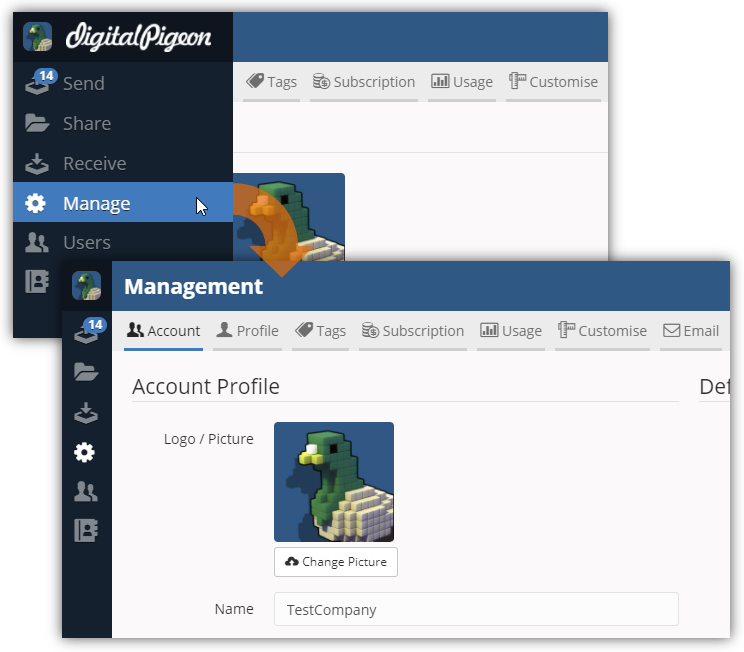
- By default, the Account tab is active when accessing the Management page.
- Find the Defaults section and look for the Enable Cloudfront Optimized Routes Downloads option.

- Select the Enable Cloudfront Optimized Routes Downloads checkbox.
- After enabling the CloudFront optimized routes downloads option, click Save Changes to apply the changes.

It is also important to note that during your trial, you don't have the Enabled Cloudfront Optimized Routes Downloads option available. However, you can contact us to have this option activated.

Comments
0 comments
Please sign in to leave a comment.