The Update Poster Image feature allows you to choose a video file's poster image. This works exactly like a thumbnail of the video. It lets you select a particular part of the video as its thumbnail and will be displayed in the Main Upload window and in the File Preview Page.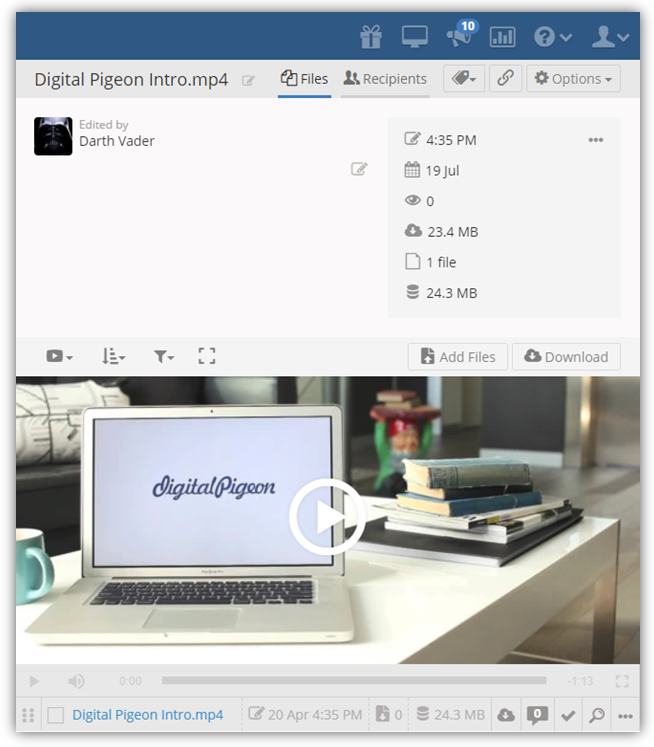
In this example, we use the Send feature to demonstrate how to update the Poster Image for video files. This method is also applicable to the Share feature.
- On the Sidebar Menu, click Send to open the Send feature.
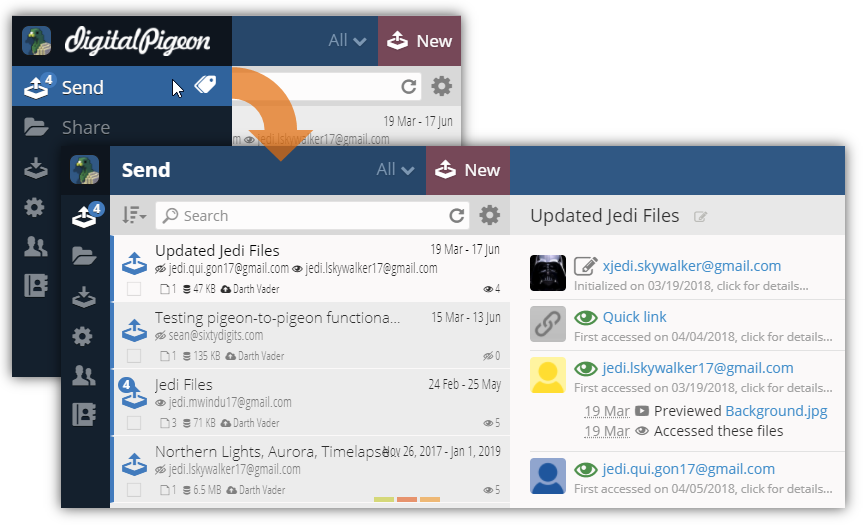
- Find and click the upload that you want to open from the upload list.
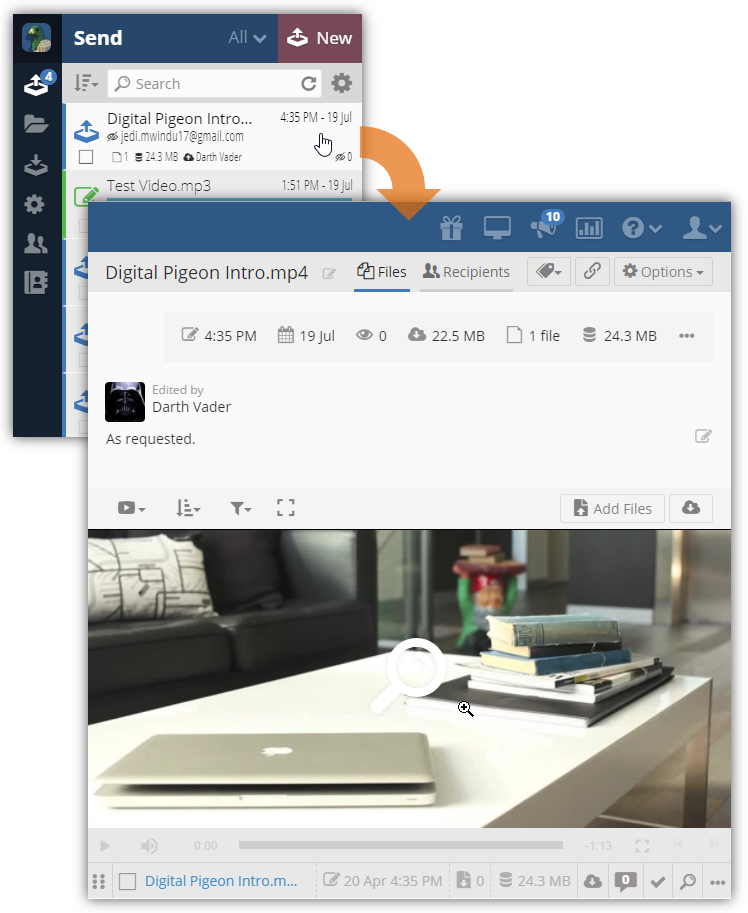
- Look for the video file and click the Preview icon to open the File Preview Page.
- In the File Preview Page, play the video by clicking the Play button and find the part that you want to make the poster image.
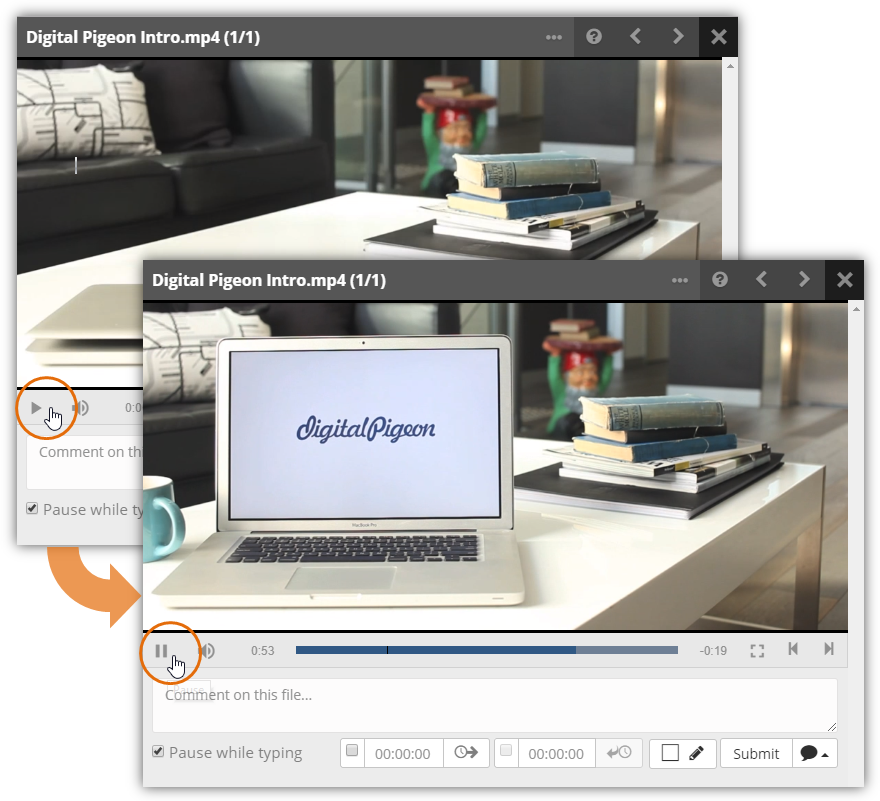
- Once you find it, pause the video by clicking the Pause button.
- In the File Preview Toolbar, click the More Options Menu (...) to enable more options.
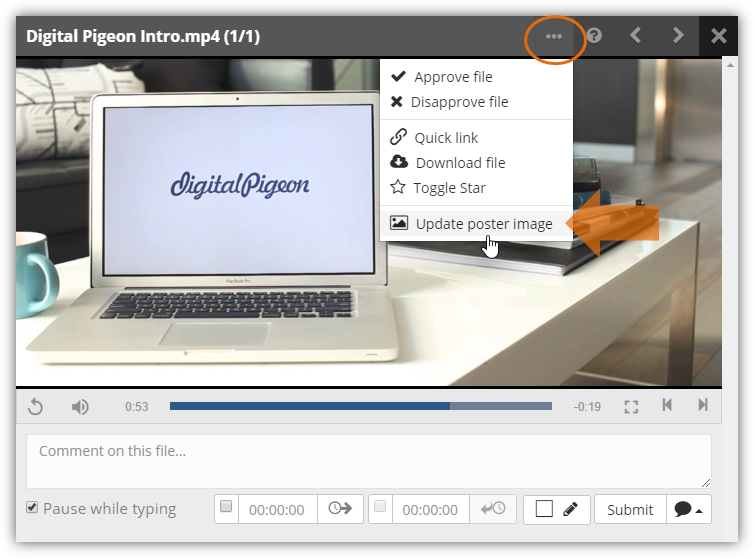
- As the sub-menu expands, click Update poster image to make the current preview the file poster image.
Note: while the poster is being generated, an UPDATING POSTER overlay will appear on the preview. This will disappear once the poster image is generated/updated.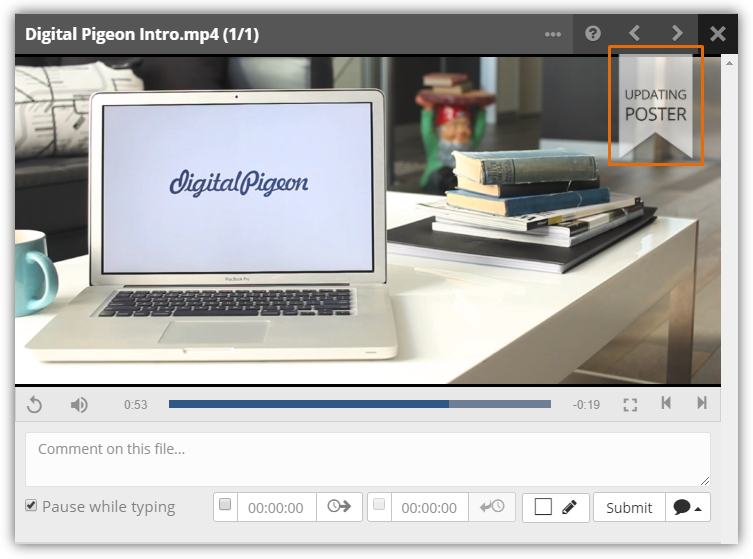

Comments
0 comments
Please sign in to leave a comment.