The Desktop Application's Upload Settings menu allows you to select the upload speed configuration. These options are formulated based on your ISP's possible speed. The Preset menu provides you a range of configuration that suits your actual speed and/or preferred upload settings. Both the Browser-based and Desktop Application's Uploader settings menu are similar and works in the same manner.
Note: if you are unsure of how to configure these settings, we highly recommend you to use the presets as they are optimally configured for most connections.
- On the Sidebar Menu, click Manage to open the Management page.

- Find and click the Transfers tab. This opens the Transfers tab where you can configure the transfers/uploads configuration.

- Locate the Uploader Settings section and click the Drop Down menu in line of the Upload Settings section to select the appropriate upload speed:
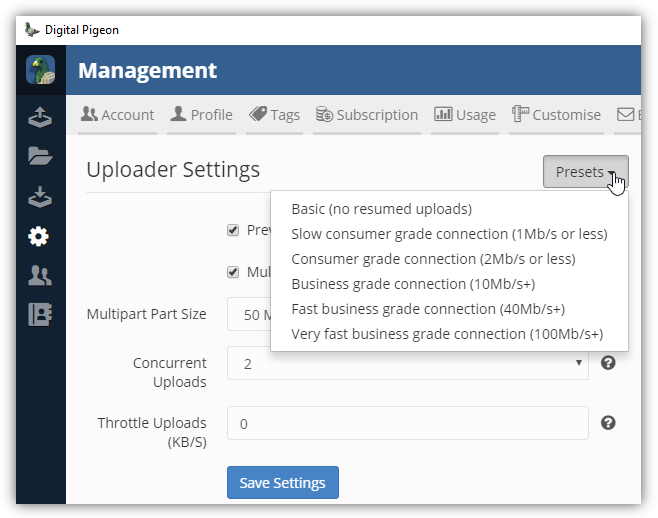
- Basic (no resumed uploads)
- Slow consumer grade connection (1Mb/s or less)
- Consumer grade connection (2Mb/s or less)
- Business grade connection (10Mb/s+)
- Fast business grade connection (40Mb/s+)
- Very Fast business grade connection (100Mb/s+)
- Click Save Settings to apply the changes.
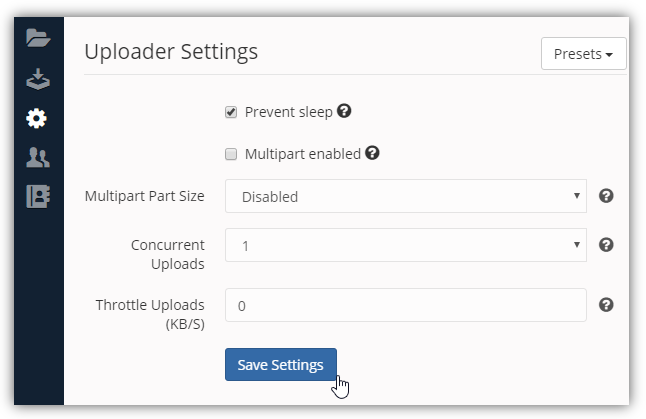

Comments
0 comments
Please sign in to leave a comment.