Defining the Multipart Part Size enables Digital Pigeon to split large files into parts and upload them separately. If you have a fast internet connection, select the larger part size.
Note: if you are unsure of how to configure these settings, we highly recommend you to use the presets as they are optimally configured for most connections.
This feature is similar to the Browser-based uploader feature and functions in the same manner.
- On the Sidebar Menu, click Manage to open the Management Page.

- Find and click the Transfers tab. This opens the Transfers tab where you can configure the transfers/uploads configuration.
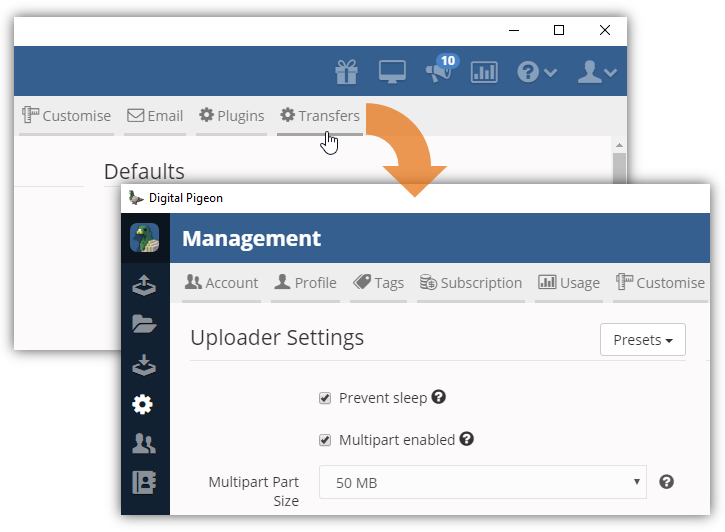
- Locate the Uploader Settings section and find the Multipart Part Side field.
- In the Multipart Part Size field, click the Drop Down arrow to select the preferred part size. This will be used to split large file:
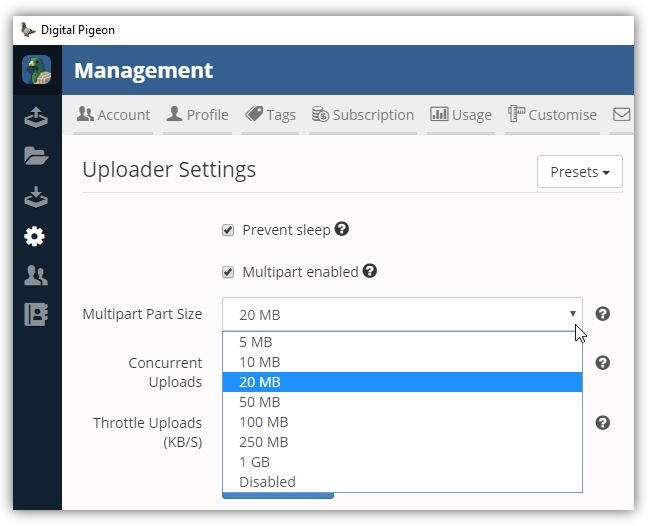
- 5 MB
- 10 MB
- 50 MB
- 100 MB
- 250 MB
- 1 GB
- Disabled
- Note: hover your cursor on the ? icon to show help description of the particular feature.
- Click Save Settings to apply the changes.
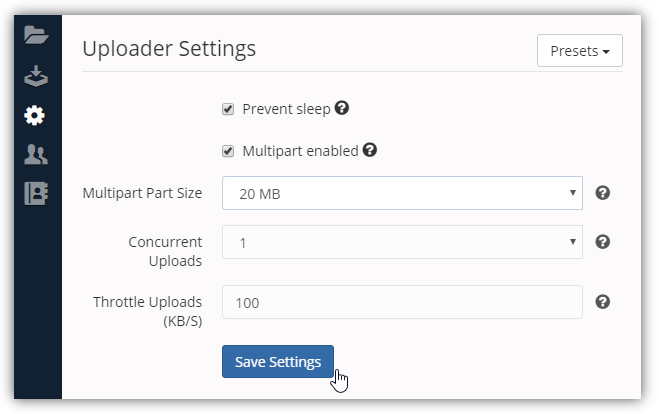

Comments
0 comments
Please sign in to leave a comment.