Defining the Multipart Part Size enables Digital Pigeon to split large files into parts and download them separately. If you have a fast internet connection select the larger part size.
Note: if you are unsure of how to configure these settings, we highly recommend you to use the presets as they are optimally configured for most connections.
- On the Sidebar Menu, click Manage to open the Management page.
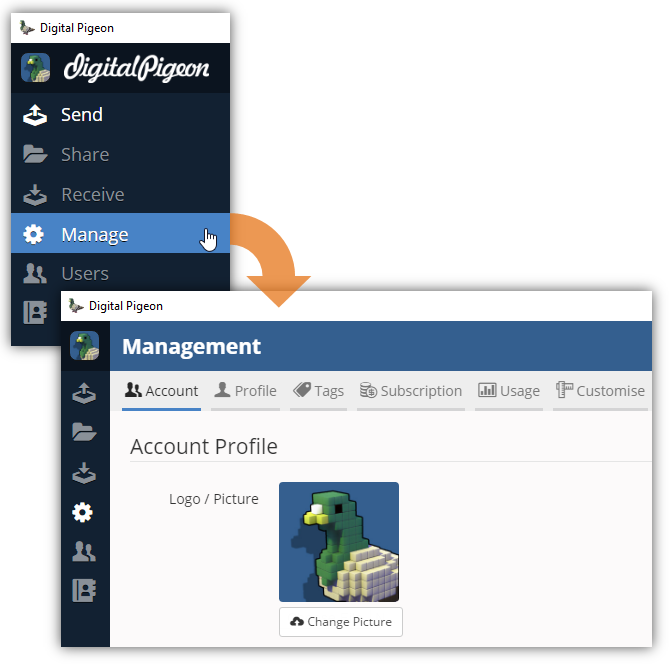
- Find and click the Transfers tab. This opens the Transfers tab where you can configure the transfers/uploads configuration.
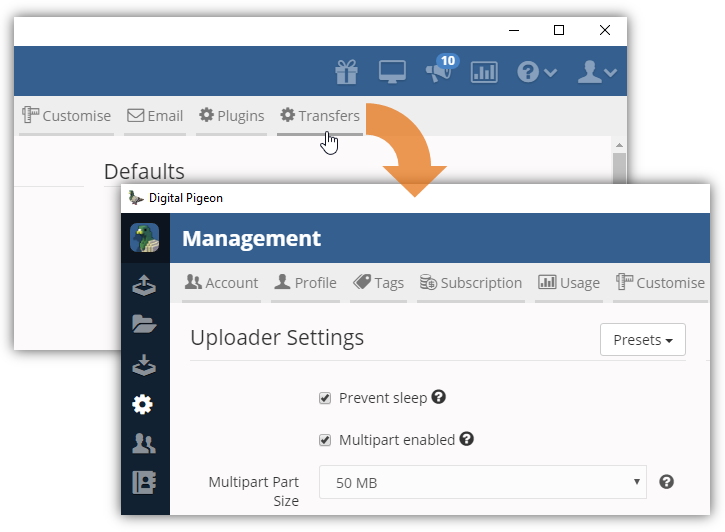
- Locate the Downloader Settings section and find the Multipart Part Size field.
- In the Multipart Part Size field, click the Drop Down arrow to select the preferred part size. This will be used to split large files:
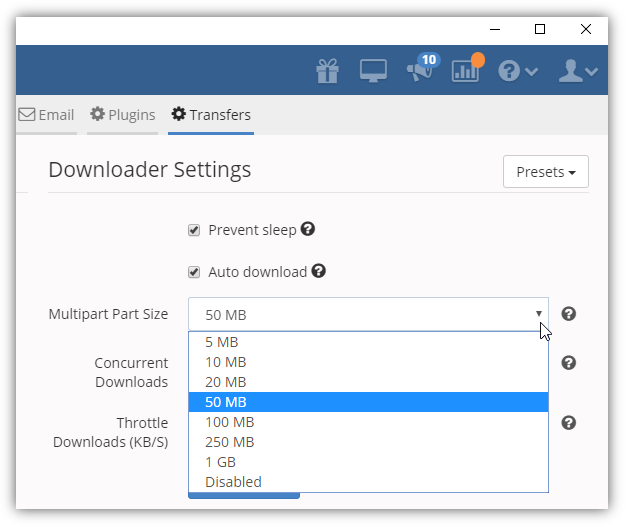
- 5 MB
- 10 MB
- 50 MB
- 100 MB
- 250 MB
- 1 GB
- Disabled
- Note: hover your cursor on the ? icon to show help description of the particular feature.
- Click Save Settings to apply the changes.
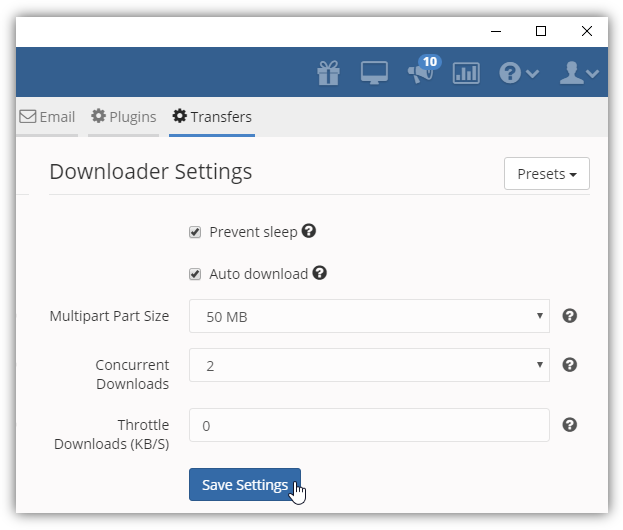

Comments
0 comments
Please sign in to leave a comment.