Defining the number of concurrent downloads enables you to download files in several parts based on the defined number of parts. This field lets you set the number of concurrent downloads for your Digital Pigeon account and is only available on the Desktop Application.
- On the Sidebar Menu, click Manage to open the Management page.
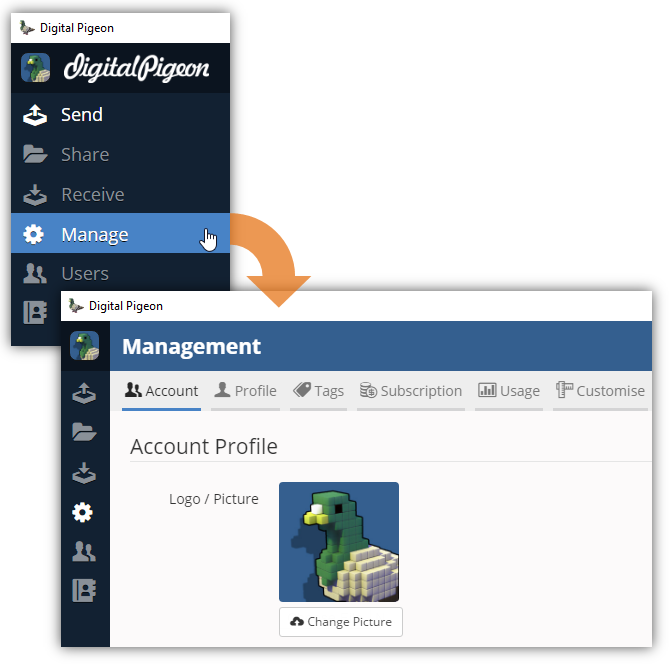
- Find and click the Transfers tab. This opens the Transfers tab where you can configure the transfers/uploads configuration.
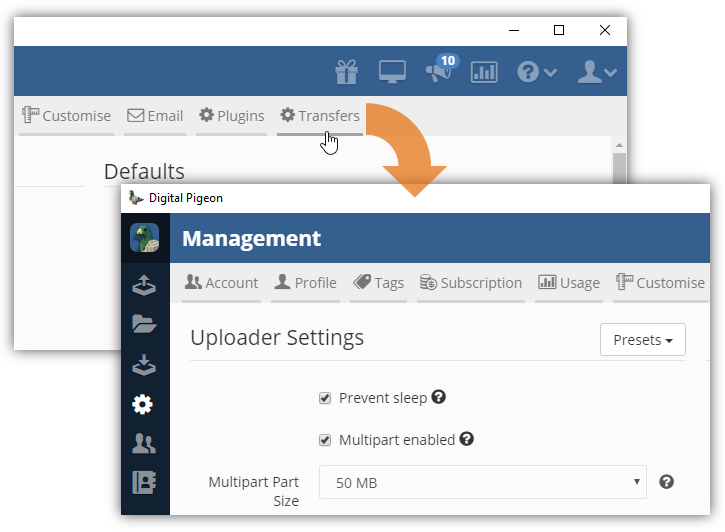
- Locate the Downloader Settings section and find the Concurrent Downloads field.
- In the Concurrent Downloads field, click the Drop Down arrow to select the number of concurrent uploads. You can choose a minimum of one (1) and a maximum of ten (10).
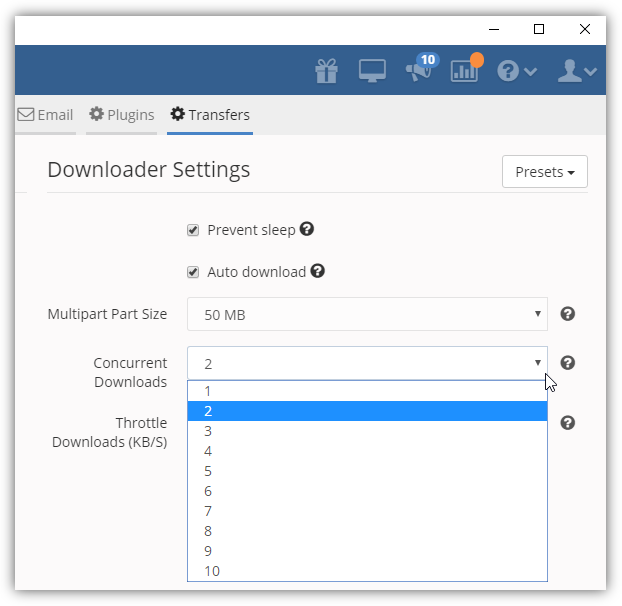
- Note: hover your cursor on the ? icon to show help description of the particular feature.
- Click Save Settings to apply the changes.
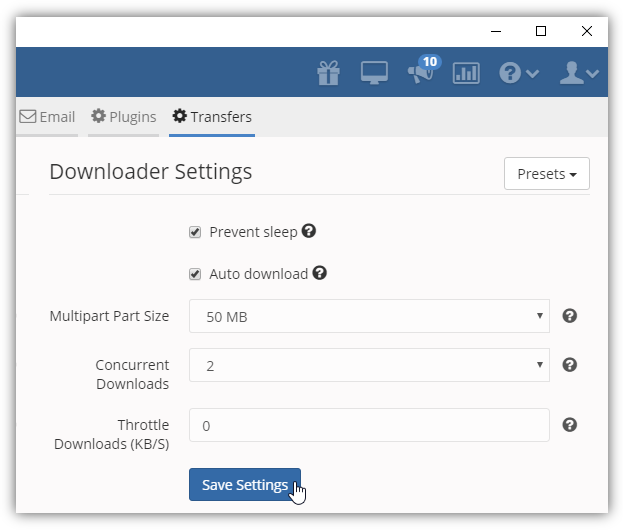

Comments
0 comments
Please sign in to leave a comment.