The Actions section provides options to send files to the selected contacts or refer them for a 10% discount.
- On the Sidebar Menu, click Contacts to open the Address Book page.
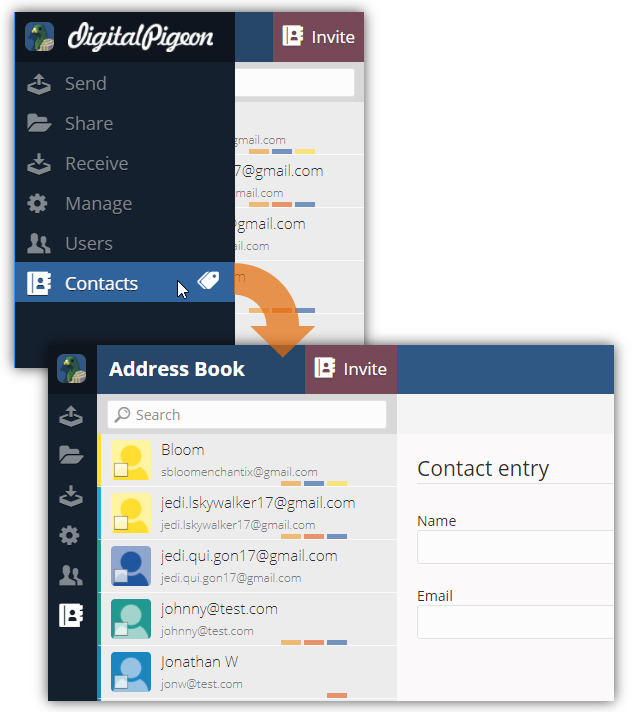
- In the Contacts list, find and click the contact that you want to edit/update.
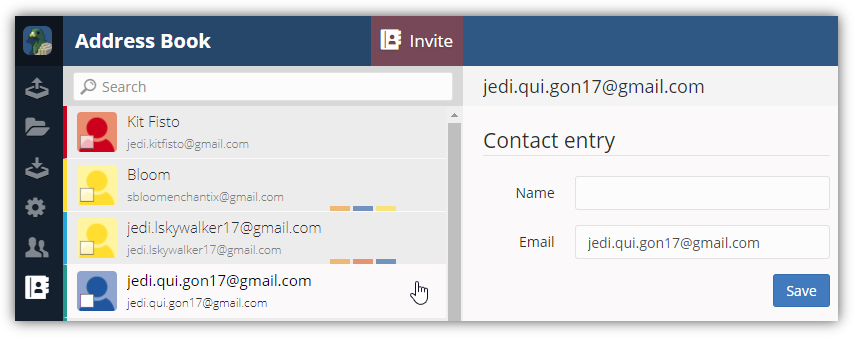
- Note: use the Search field to search for the contact by entering the contact name.
- After selecting the contact, the Contact entry page opens. In this page, you can update the contact details, manage contact groups, view contact activities, apply contact actions or delete the selected contact.
- Find the Actions section and choose the appropriate actions to apply:
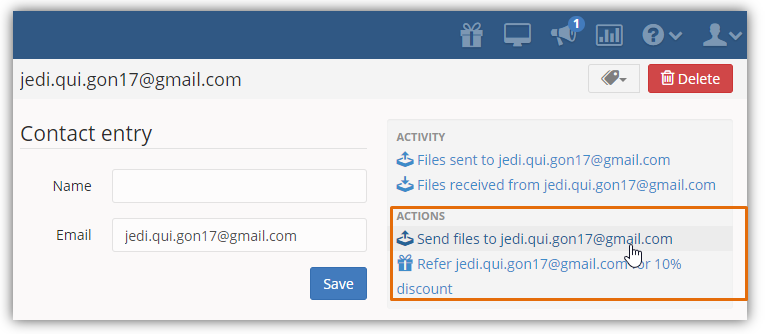
- Send Files to <Selected Client's Email Address>: clicking this action will direct you to the Send page with an open New Send form to create a new send for the selected client.
- Refer <Selected Client's Email Address>: clicking this action opens the Refer A Friend or Colleague window. This window lets you copy/share the referral link that you can provide to your friends and colleagues to get 10% off your plan or up to 100% if you refer ten (10) users. See the Digital Pigeon Referral System for more information.

Comments
0 comments
Please sign in to leave a comment.