Please ensure that the Digital Pigeon application has been fully shut down before copying any of the files in the instructions below.
Mac OS X
- Open the Finder and click the Go menu.
- Hold down the Option key and you should see a Library menu item appear. Click Library, you can now let go of the Option key.
- Find and open the Application Support folder.
- Find and open the Digital Pigeon CEF or Digital Pigeon folder for older versions of the app.
- Select all files except the Cache folder and send them to help@digitalpigeon.com.
Windows
- Open Windows Explorer and click the Address Bar.
- Enter %HOMEPATH%\AppData\Local\Digital Pigeon or %HOMEPATH%\AppData\Local\Digital Pigeon for older versions of the app and press the Enter key on your Keyboard.
- Select all files except the Cache folder and sent them to help@digitalpigeon.com.
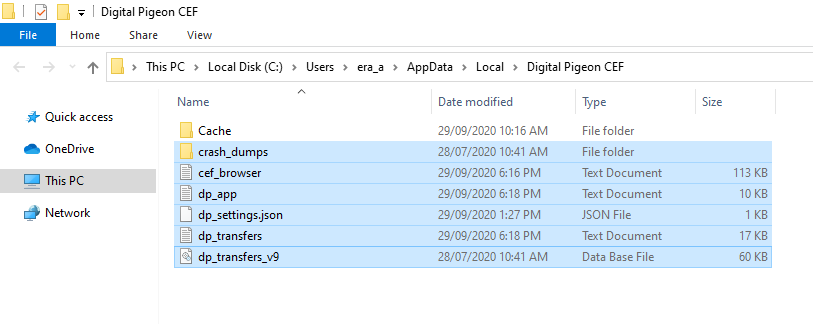

Comments
0 comments
Please sign in to leave a comment.