Audio/Video
The markup feature lets you add markups for audio and video files. Use this feature to add instructions, notes, or comments to the previewed audio/video file. Adding markups for both file types are similar as you will be required to indicate the start and end of the markup within the previewed file.
Select an audio/video file and open the Preview page. You can play the Previewed file or go to the part where you want to add the markup.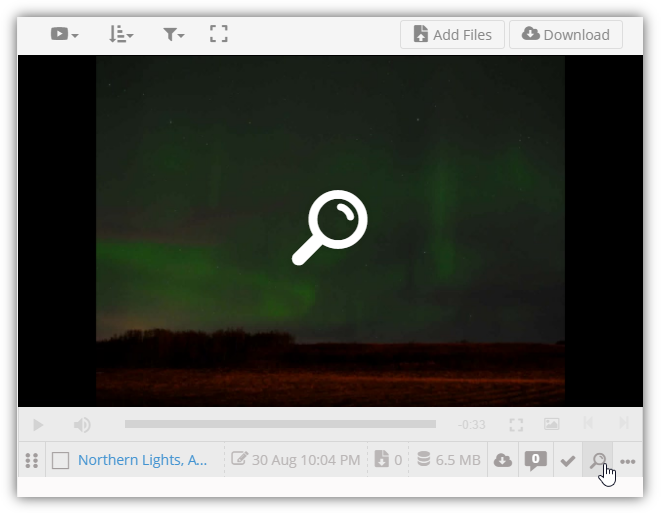
Find the Markup section to indicate the duration of the markup. The Start checkbox lets you add the beginning of the markup. To end the markup, select the End checkbox.
In the Comments field, add comments, notes, or instructions to the markup audio/video file.
After adding the markup and comments, you can now Approve/Disapprove and/or Submit the file.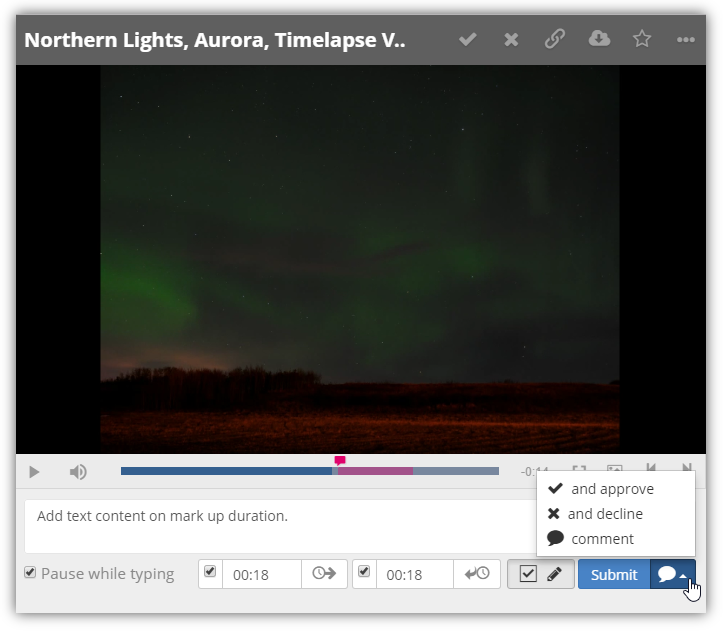
Images
Marking up an image file is different from the audio and video files. Here, you need to select the Add Markup button to begin.
Select an image file and open the Preview page.
Find the Markup section and click the Add Markup checkbox.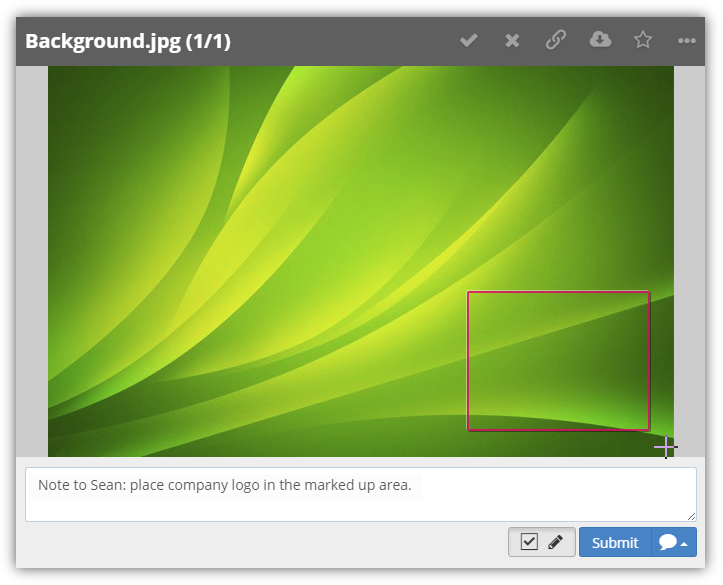
On the previewed image file, select the area to markup.
Note: use this feature like using a cropping tool.
In the Comments field, add comments, notes, or instructions to the markup image file. After adding the markup and comments, you can now Approve/Disapprove and/or Submit the file.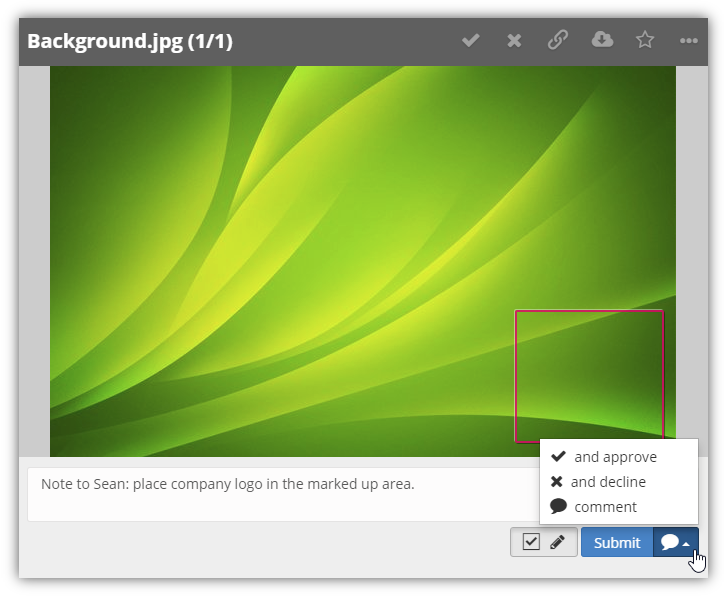

Comments
0 comments
Please sign in to leave a comment.