This article will outline the various ways a recipient can leave feedback. It's designed to give a brief explanation on how to; leave a comment, add a markup, manage notifications and approve or disapprove the upload. Further information on each topic is available under Feedback and Approval.
Leaving a comment
To leave a comment on a file the recipient will first need to choose the file they wish to comment on and open the file preview page by selecting the preview icon.
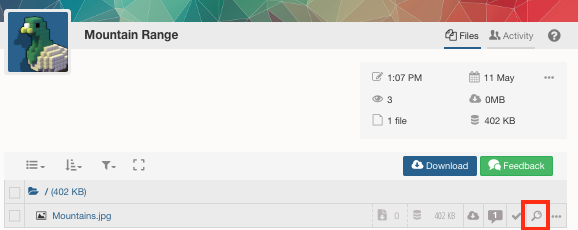
The comment field will then be show below the file where the recipient will be able to leave their feedback.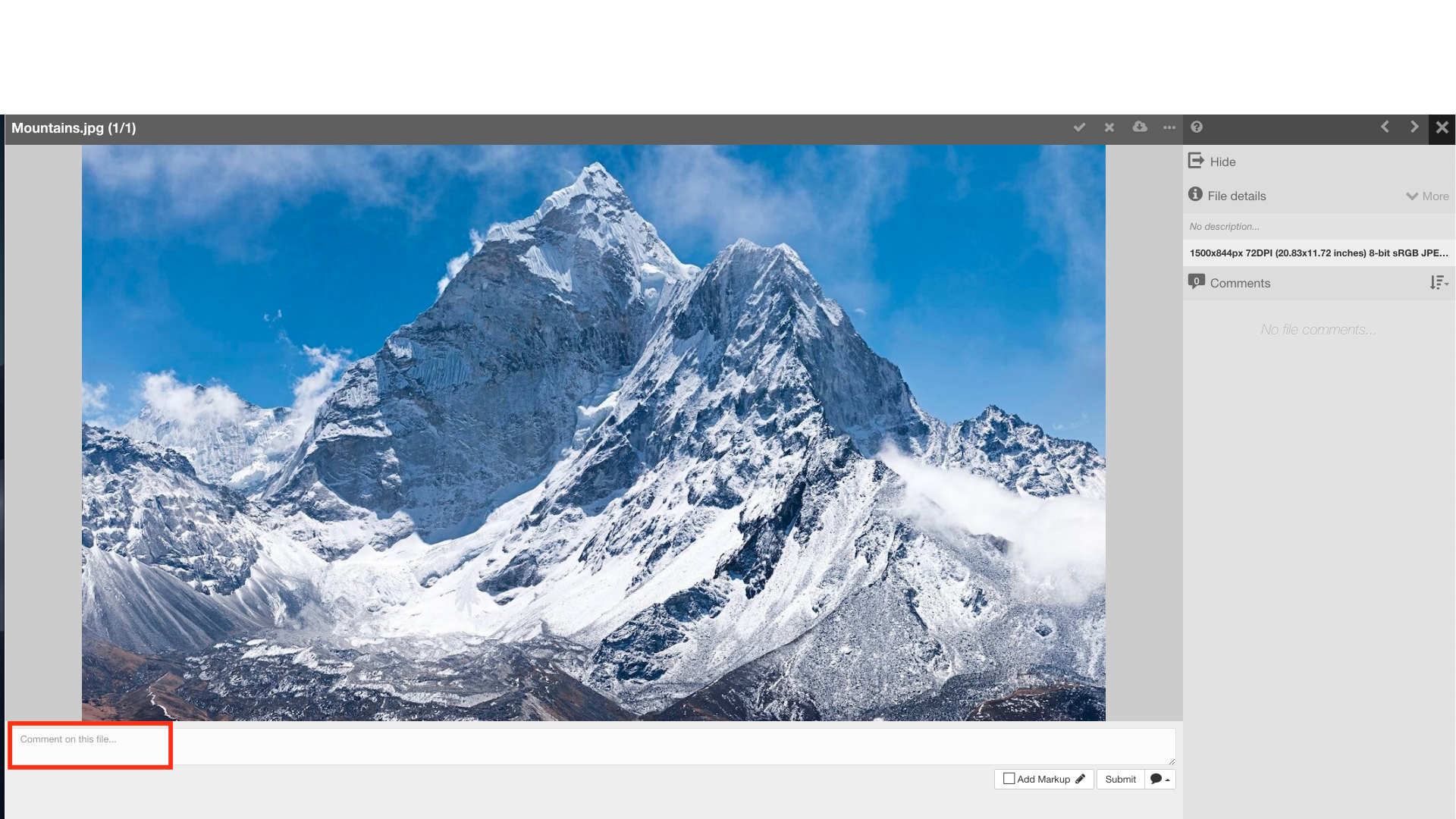
More on the comments section can be found under the Feedback article.
Adding a Markup
The markup feature allows recipients to add markups for audio and video files.
Select the file you wish to markup and open the preview page.
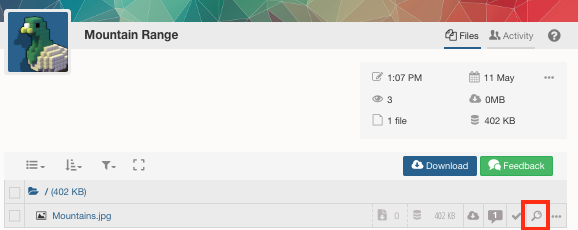
On the preview page find the Add Markup option to begin.
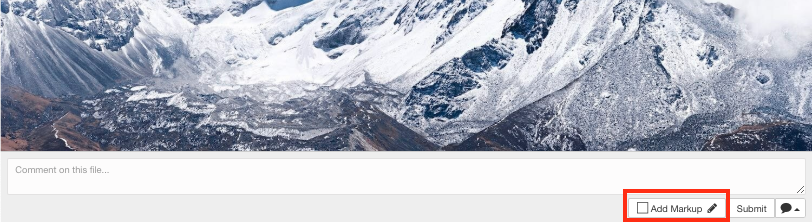
More on the Markup feature can be found on the Markup for different file types article.
How to Approve/Disapprove Files
Begin by selecting the file you want to approve/disapprove and going to the preview page.
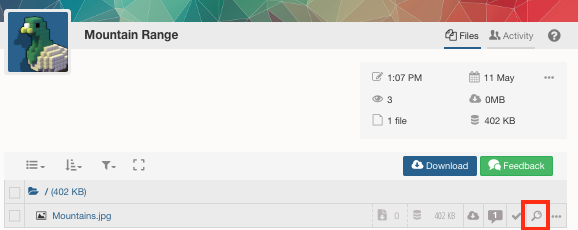
Along the top bar there will be a tick and a cross which can be used to either approve or disapprove the file.
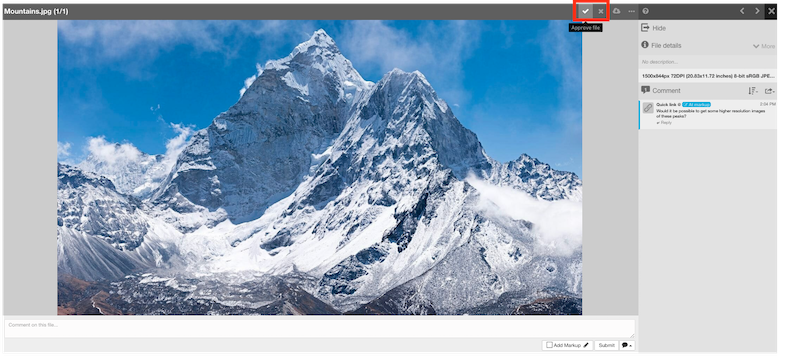
More on Approving/Disapproving can be found under the Approving/disapproving Files article.
Managing Notifications
Digital Pigeon by default notifies participants when new comments have been added to files or if a file has been approved or disapproved. To disable/enable this feature first open the options tab.
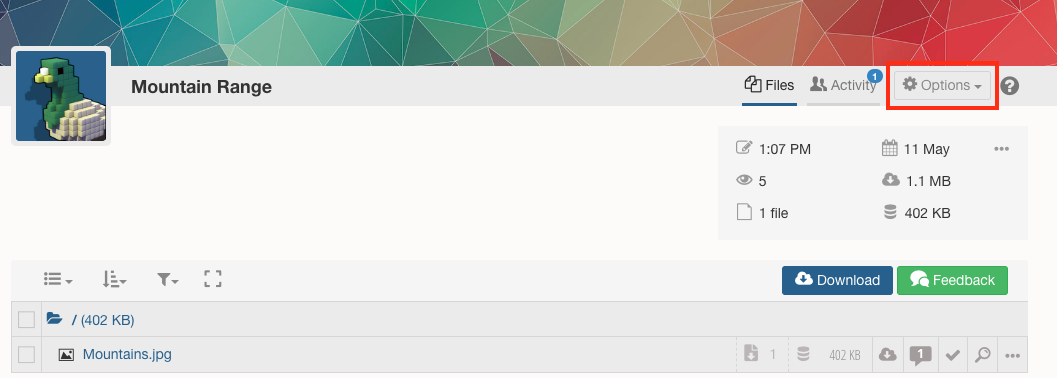
Then select Manage Notifications.
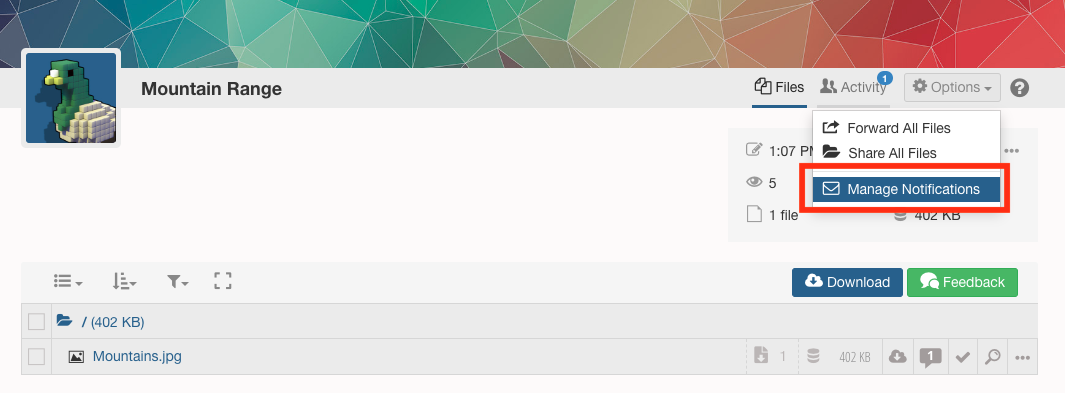
Finally you will be greeted with the option to enable/disable this feature.


Comments
0 comments
Please sign in to leave a comment.