Single Tags
To add tags to single uploads (i.e. individual tag) you can open the upload first from the list. This method is available for Send, Share and Receive. After selecting the single upload, find and click the Tag icon. As the Tag sub-menu expands, you can add the existing tags, or click New to create a new tag.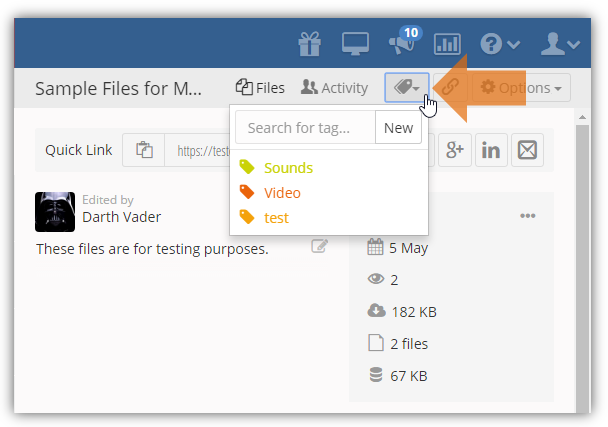
Bulk Tags
To add tags to multiple uploads, you can select the checkbox of each item in the list of the Sent, Shared and Receive features. After selecting multiple items, a set of options will be enabled on the top of the list.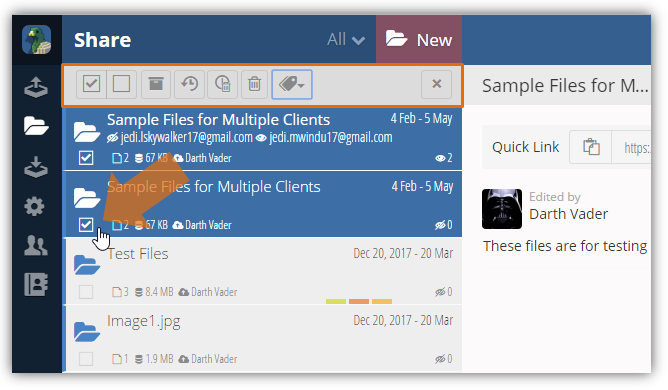
Here, you can Select all, Un-select All, Archive selected files, Restore selected files, Expire selected files, Delete selected files and Tag selected files.
Click the Tag icon to enable the tagging functionality. Once you click the icon, a list of available tags will appear. On the list of tags, select the appropriate tag and it will be applied to the selected items.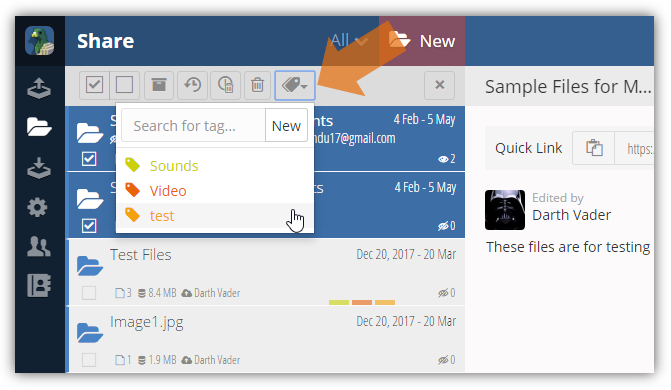
Note: you can create tags in the enabled tagging functionality by clicking New.

Comments
0 comments
Please sign in to leave a comment.